|
|
|
|
|
|
|
 WinZip Tutorial
WinZip Tutorial
Question:
How do you use Winzip?
Answer:
Right-click on the desktop. Choose "New" and then "Folder" from the popup menu. A "New Folder" will be created on your desktop. Name the folder "Downloads".
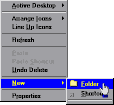
When you begin the download process - usually by clicking on a Web link - a "Save as..." dialog box will appear and ask you where you'd like to save the file. Click on the "Save in" pull-down menu. Select "Desktop", and then double-click on the "Downloads" folder. Click the "Save" button. After the download is complete, open the "Downloads" folder. The file should have one of two extensions --- .EXE or .ZIP. If the extension is .ZIP, skip to Step 4. If the extension is .EXE, double-click on the file. This will launch and install wizard, a program will walk you through the setup of your new application. It's generally a good idea to scan these files for viruses before opening them. You should also close any open applications before starting the installation process. Files that have a .ZIP extension are compressed, or zipped. You'll need an extraction (unzipping) program to decompress the files. Download the WinZip [http://www.winzip.com] shareware program and save it to your new "Downloads" folder. Use step 3 to install it.
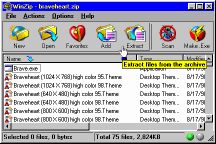
Double-click on the .ZIP file that's sitting in your "Downloads" folder. This will automatically launch your WinZip extraction program. Look for a readme.txt type document in the WinZip explorer window for installation information. Once you have determined the correct extraction directory, click on the "Extract" button to unzip the files.
NOTE: Usually a zip file will decompress into several files. If you are not sure about an extraction directory, you should extract the files to a new directory to avoid any confusion. Then browse to the new directory to work with your files.
|
|
|
|

